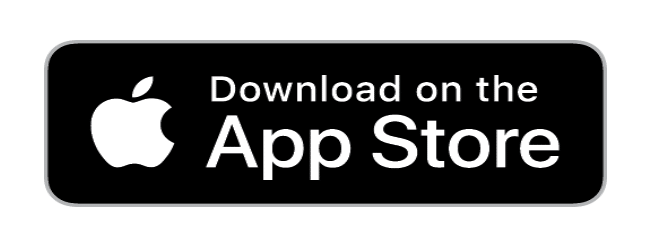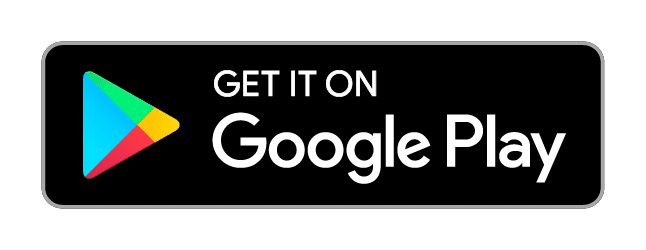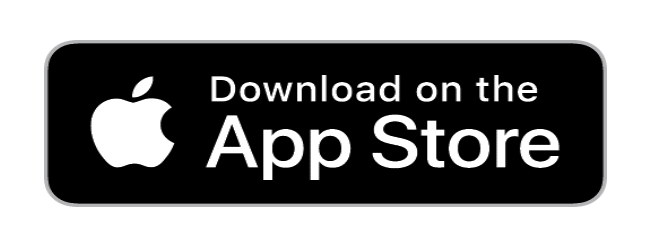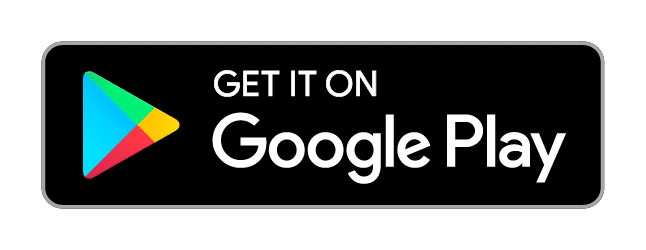FAQ
Gameplay
Coins are one of the currencies available in Word Farm Adventure.
You can get free coins by:
- Connecting your account to Facebook
- Watching optional video ads
- Inviting friends to play the game via text or email
- Joining our mailing list
- Collecting your hourly bonus in-game.
You also have a chance of winning coins:
- At the end of each chapter
- By successfully completing other achievements
You can spend coins on:
- Boosters
- Extra moves
- Renovating your farm
You can also purchase coins and booster bundles from the in-game Shop!
Yes, it’s possible!
There are plenty of players who have advanced in the game without making a single purchase.
Among the many freebies we offer, we continuously reward players with free boosters, so if you’re stuck on a challenging level, you can always try using one or more boosters to help you power through.
Join Perry and friends in fighting the powerful forces that want to destroy the farm.
Word Farm Adventure is a level-based puzzle game. To progress within the game, you need to complete the words in each level.
Swipe the letters in the correct order to complete a word.
Correct words fill the boxes until the puzzle is complete.
Completing levels earns the shovels and coins that are essential for completing tasks and progressing within the main story.
You have a limited number of moves for each level. If you get stuck, you can use boosters to help you advance to the next level.
Check out a list of boosters and how they work in this FAQ article.
You can see the number of moves you have at the top of the screen (as seen in the image below).
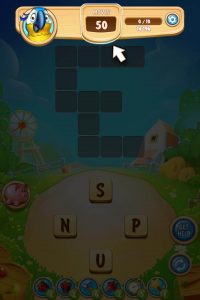
Depending on which level you’re on, and how many words there are in the puzzle, you will not have the same number of moves in every level.
Boosters
Boosters are specialty power-ups that can help you solve puzzles more quickly and easily.
There are 2 kinds of boosters:
- Pre-game boosters that are available just before starting a new level
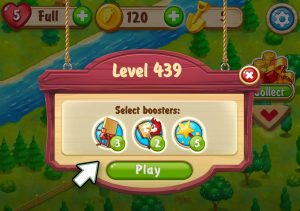
- In-game boosters, that appear at the bottom of every puzzle screen
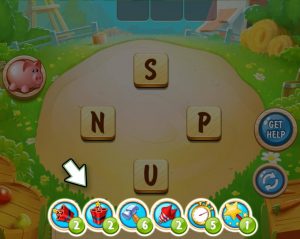
If you’re in a jam on a difficult level, don’t give up! Use one or more boosters to help you move on to the next level.
Boosters can be earned via rewards from in-game challenges, completing achievements, watching optional video ads, and by spinning the Van Der Wheel when you complete a location.
Boosters can also be purchased with coins.
Boosters are specialty power-ups that can help you solve puzzles more quickly and easily.
Below is a list of boosters and their descriptions.
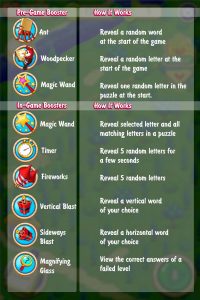
Every player starts the game with 5 lives. The counter is displayed in the top left corner of the Home screen.

Each time you fail to complete a level, a life is deducted from your balance. You can have up to 5 lives and one refill every 30 minutes.
You can also win or purchase Unlimited Lives, which allow you to play without losing lives for a certain amount of time.
- WIN: You have a chance to win Unlimited Lives via the Daily Bonus or the Van Der Wheel.
- BUY: You can also purchase bundles containing Unlimited Lives in the Shop.
Don’t miss out on even more FREE coins!
Stop by the lobby hourly to tap on the gift box and collect your hourly coin bonus.

Once you collect your bonus a countdown timer will be displayed on the gift box to show you how much time is left before you can collect your next Hourly Bonus.

Fill your Piggy Bank with extra words!
In addition to the correct words that fill up the puzzle, you’ll also guess some additional correct words that don’t make it into the puzzle.
The good news is that these ‘Piggy Words’ don’t go to waste. They accumulate in your Piggy Bank!
The number above the Piggy Bank shows how many coins you’ll earn when you break the Piggy Bank. More Piggy Words = more coins!
The number at the bottom shows how many Piggy Words you’ve collected this round, and next to it is the complete list of all active Piggy Words (up to 100).
You have the opportunity to pay to ‘Break the Piggy’, which earns you coins and a booster bundle!
Tasks
In Word Farm Adventure, you complete tasks to renovate your farm and advance within the story.
For every successfully-completed level, you earn a shovel which can be used to complete tasks.
In the top right corner of the Home screen, the counter next to the golden shovel will display how many shovels you have (as seen in the image below).
In the bottom left corner of the Home screen, tap on the Clipboard icon to take you to the Tasks screen (as seen in the image below).

In each location, you’ll have a number of tasks to complete, as seen in the progress bar at the bottom of the image below.
Each task costs a specific number of shovels. Before choosing the next task, the number of required shovels is shown in the green button in the middle of the image below.
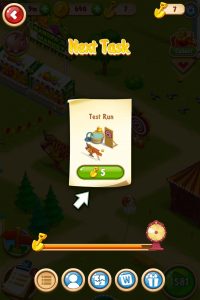
When you complete all tasks for a specific location, you’ll earn a spin of the prize-filled Van Der Wheel.
Whenever the mood strikes and you want to do some remodeling, you can update any of your previous design choices.
Simply long-tap (tap and hold) on the object you want to change (as seen with the barn in the image below).

Choose from the available design options and tap on either the check mark to approve the change, or the X to cancel (as seen in the image below).

That’s all it takes! Enjoy your new design!

Customize your gameplay experience by switching up your Tile Style!
Tap on the Clipboard icon on the Home screen (as seen by the red arrow in the image below).

At the bottom of the next screen, tap on the puzzle icon (as seen by the black and white arrow in the image. below).
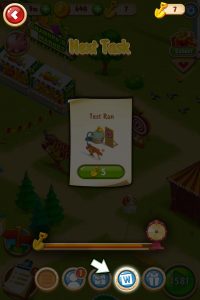
Choose from a range of free or premium tiles (including exclusive holiday designs!) in the “Tile Style” gallery.
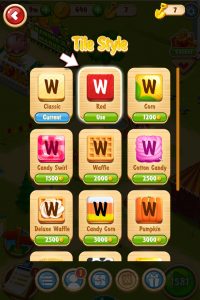
More friends = more FUN! Invite your friends to the game and earn valuable rewards!
Just tap on the “Share” icon on the Home screen.

Spread the word by inviting your friend via Facebook Messenger, WhatsApp, SMS, email, or by sharing on your Facebook timeline.

Have FUN playing with your friends!
Stuck on a level and need a helping hand to solve a challenging puzzle?
Tap on the “Get Help” icon on the puzzle screen (as shown next to the black and white arrow in the image below).

Tap the “Share” button (as seen at the bottom of the image below), then choose whether to contact your friend via Facebook Messenger, WhatsApp, SMS, or email.

We all get by with a little help from our friends!
Earn rewards just for coming back to play Word Farm Adventure every day!
Come back daily to get your reward. Miss a day and you’ll have to start over.

Once you claim all 7 days of rewards, the reward cycle starts over again.
For an EXTRA reward, you can watch an optional video ad every day as well.
Max out your rewards by playing every day. See you soon!!
Account
Your user ID is a unique identifier of your game account. In some cases, our Support team may ask for your user ID.
Your user ID ensures that our team will be able to recover your game progress in case there are any issues or you get a new device
To find your user ID, tap on the gear-shaped Settings icon in the top right corner of the game’s Home screen.

In the footer below the sound icon you will find your user ID.
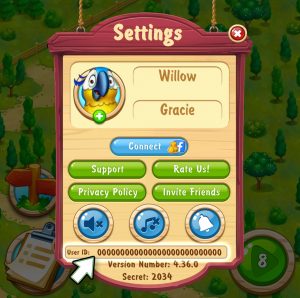
To delete your account, you need to submit an account deletion request via email.
You will need to send Support an email from inside the game so that your account can be verified.

In the Contact Form, make sure to select “Privacy Request” from the list of issue types.
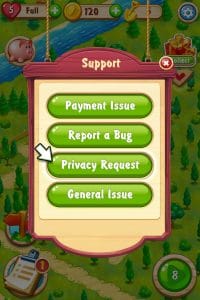
In the body of the email write “Please delete my account”.
Once your account deletion has been completed, our Support team will update you.
We release frequent updates with new tasks, levels, and features, as well as bug fixes and performance improvements.
For the best Word Farm Adventure experience, we recommend that you update your game as soon as a new release is available.
If automatic updates aren’t set up on your phone, you will see an in-game popup prompting you to update to the newest version.
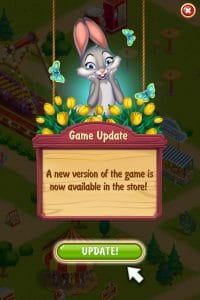
Tap on “Update” and your app store will download and apply it shortly.
If you’re not sure whether your game updated properly, you can update Word Farm Adventure directly in the relevant app store:
IOS: https://apps.apple.com/us/app/word-farm-scapes/id1481009631
Android: https://play.google.com/store/apps/details?id=com.wordfarm.scapes&hl=en_US&gl=US
Amazon: https://www.amazon.com/Word-Farm-Scapes-Free-Puzzle/dp/B08L3N2NKM
You can turn the sound of the game on or off in the app.
On the Home screen, tap the gear icon in the top right corner.

This will open the “Settings” menu, where you have two sound options.
- The musical note icon, which controls the in-game music.
- The speaker icon, which controls the in-game sound effects.

Tap them to switch the sounds on or off based on your preference.
Word Farm Adventure uses the Scrabble dictionary which contains all English words but proper nouns such as names of people and places. For example, words such as Bulgaria, Nile, and Plato are not considered valid words for puzzle-solving purposes.
Any word found in a standard English dictionary may be used in both Scrabble and in Word Farm Adventure.
The following types of words are not considered valid words for puzzle-solving purposes:
- Proper nouns such as names of people and places. For example, words such as Bulgaria, Nile, and Plato.
- Suffixes, prefixes, and abbreviations.
- Words requiring the use of capital letters, hyphens, or apostrophes.
- Words in a foreign language (when playing an English version of Word Farm Adventure), though foreign words that happen to appear in a standard English dictionary are allowed.
To ensure a quality gameplay experience, we have invested in one of the best dictionaries available. However, there is always room for improvement, and our Support team is always happy to hear your feedback which can help us improve the quality of the dictionary and the game as a whole.
Your game progress can only be saved across multiple devices and versions when your game is connected to a Facebook account.
If you play the game as a Guest you can continue your progress on your current device, but if you reinstall or install on a different device you will start the game from the beginning as your progress will not be saved.
To connect to Facebook, simply tap on the gear-shaped “Settings” icon, then click ‘Connect to Facebook’.

Connect to Facebook, invite your friends, and share the fun!
By connecting your game to a Facebook account, you save your game progress and never have to worry about losing it.
If you switch your device to a new one or if you’re worried about losing or breaking your device, make sure that your game is connected to a Facebook account. This will allow you to save your game progress and recover your account easily.
To connect to Facebook, simply tap on the gear-shaped “Settings” icon, then click ‘Connect to Facebook’.

To enable or disable notifications for Word Farm Adventure please follow the simple, device-specific steps below:
Turn on/off notifications on IOS:
Option 1: In your Settings App:
- Tap on your Settings icon on the Home Screen
- Scroll down the list and tap Notifications.
- Swipe up until you find Word Farm Adventure and tap on it.
- Look for “Allow Notifications”, switch the toggle on the right off to turn off notifications.
Option 2: Turn on/off notifications
- Swipe left on the notification
- Tap on “Manage”
- Swipe “Turn off” on “Manage Notifications”
- or tap on “Settings” and look for “Allow Notifications”, switch the toggle on the right off to turn off notifications.
Turn on/off notifications on Android / Amazon:
Option 1: In your Settings app
- Tap on your phone’s Settings icon.
- Tap on “Apps & notifications” >Notifications.
- Look under “Recently sent” or tap on “See all” and find Word Farm Adventure.
- Scroll down to “Show Notifications” and switch the toggle on the right off to stop notification.
Option 2: On the notification
- Swipe down from the top of your phone screen to find your notifications.
- Touch and hold the notification, and then tap Settings.
- To turn off notifications, tap “Notifications” off.
Tip:
Once you have turned off your notifications, you will not receive any notifications from Word Farm Adventure on your device.
Privacy and Terms
All Word Farm Adventure players can access the Terms of Service, a policy document that covers multiple topics including intellectual property, user conduct, and privacy, on our website.
By installing this application, you accept our Privacy Policy.
To ensure that your data and privacy is always protected, our Privacy Policy is updated regularly
You can read it any time on our dedicated page: https://braingames.net/privacy-policy
Troubleshooting
We recommend trying these troubleshooting steps first if you are experiencing issues (e.g. loading, crashes, odd behavior, etc.) with the game:
- Close all background apps
- Restart your device
- Make sure that you have the latest version of the game installed
- Relaunch the game
If the issue persists, please try the following steps:
- Check your device for any required or recommended updates
- Clear your device’s cache
To clear your cache, please follow the relevant instructions for your device:
Android
iOS
Amazon (Kindle Fire)
Your game progress is only saved while you are playing and signed in to your Facebook account. If you reinstall the game, make sure to connect your Facebook account beforehand.
If your game is still not working properly, please reach out to our Support team so they can help resolve the issue. Check out our FAQ: “How Do I Contact Support?”.
If your game is behaving irregularly we recommend that you try closing and relaunching the app.
How to close your app on IOS:
For iOS devices, iPhone X or later, or iPad’s with iOS 12 or later:
- From the Home Screen, swipe up from the bottom of the screen and pause slightly in the middle of the screen. This reveals the multitasking view.
- Slide the apps from side to side to find Word Farm Adventure.
- Swipe up on the app’s preview to close the app
For iOS devices, iPhone 8 or earlier:
- Double-click on the Home button to display your most recently-used apps.
- Slide the apps from side-to-side to find Word Farm Adventure.
- Swipe up on the app’s preview to close the app.
How to close the app on Android:
- From the Home Screen, swipe up from the bottom of the screen (but don’t swipe too far up or the app drawer opens)
- Slide the apps up and down or left and right (depending on your phone) to find Word Farm Adventure.
- Swipe up on the app’s preview to close the app. This works if your apps are listed horizontally. If the apps are listed vertically, swipe the app left or right to close it immediately.
How to close the app on Amazon:
- Select Apps & Games or Apps & Notifications from the Settings menu.
- Scroll down and tap on Manage All Applications (if shown), then select Word Farm Adventure.
- Select Force Stop.
If the app is loading slowly or not opening at all, it may be related to insufficient memory on your phone.
Please refer to these steps to fix the problem:
- Close the game
- Free up space on your device by removing any unused apps or deleting some videos.
- Turn off Bluetooth because it consumes battery.
If the issue persists after trying the above steps, please reach out to our Support team and let them know in detail what you experienced so they can assist.
Check out our FAQ: “How to contact Support”
We recommend a strong WiFi connection for smooth performance during gameplay. The stronger the connection, the better.
If you do not have access to a strong WiFi signal, try playing your game on your device’s 3/4/5G connection.
In-App Purchases
When you purchase digital items in Word Farm Adventure, your transaction is processed by the app store you used to download our game.
To remove your billing details directly from the relevant app store, just click one of the links below:
https://play.google.com/store/paymentmethods
https://apps.apple.com/account/billing
https://www.amazon.com/cpe/managepaymentmethods
Please note:
Apple, Google, and Amazon don’t share your billing details with Mad Brain Games.
Open the game.
Tap the (+) button on either lives or coins to access the shop.

Choose the bundle or amount of coins you want to buy.
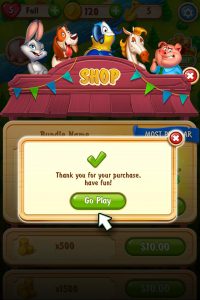
Complete the payment by completing the relevant payment process (Apple/Google/Amazon) on your device.
Once you complete the payment, the bundle/coins will be added to your balance.
Word Farm Adventure is a free-to-play game, and you have the option to purchase virtual items in the Word Farm Adventure shop.
To prevent unauthorized or accidental purchases, please make sure that your device is protected and secure, especially if young children can access it.
To protect yourself against accidental purchases, please read the FAQ relevant to your device: “How Do I Restrict In-App Purchases on an (Android/Apple/Amazon) Device?”.
To avoid accidental purchases on your Android device, please follow these simple steps to achieve peace of mind.
- Tap the ‘Menu‘ button in the top left corner of the Google Play Store search bar
- Select ‘Settings‘
- Scroll down to the ‘User Controls‘ section and select ‘Require password for purchases‘
- Select the first option: ‘For all purchases through Google Play on this device’
- Your Google Play password will now be required for all purchases
You have successfully disabled automatic In-App Purchases. In the future, a password will be required to make any purchases.
Remember, purchases are made using the payment information saved in your Google Play account. Your payment information is not stored by Word Farm Adventure.
Please note:
The above instructions may vary according to the device and software version you are currently using.
To avoid accidental purchases on your Apple device, please follow these simple steps to achieve peace of mind.
- Tap the ‘Settings‘ icon
- Tap ‘Screen Time‘
- Tap ‘Content & Privacy Restrictions‘ and then select ‘Enable Content & Privacy Restrictions‘
- Tap ‘iTunes & App Store Purchases‘
- In the section ‘require password’ tap ‘Always Require’
- You will then be prompted to enter a passcode
- Re-enter the passcode to confirm
- Then scroll down to ‘In-App Purchases‘ and turn this off by tapping the switch left
You have successfully disabled automatic In-App Purchases. In the future, a password will be required to make any purchases.
Remember, purchases are made using the payment information saved in your App Store account. Your payment information is not stored by Word Farm Adventure.
Please note:
The above instructions may vary according to the device and software version you are currently using.
To avoid accidental purchases on your Kindle, please follow these simple steps to achieve peace of mind.
- Swipe down from the top of the screen to open ‘Quick Settings’
- Tap ‘More’
- Tap ‘Parental Controls’, followed by ‘On’
- Enter and confirm a password before selecting ‘Finish’
Once you have completed setting up your password, you can select which items to restrict.
Remember, purchases are made using the payment information saved in your Amazon account. Your payment information is not stored by Word Farm Adventure.
If you believe you didn’t receive an item you purchased, our Support team will be happy to help resolve the issue.
Drop us an email at support@wordfarmadventure.com, with the following:
- Your user ID
If you need assistance finding your user ID, please read the following FAQ: “How to find your user ID”. - A copy of the purchase receipt sent to you by Amazon
To retrieve your receipt, open the purchase confirmation email and take a screenshot. Please make sure the name of the package you purchased is visible.
If you can not find the receipt, you will need to contact Amazon directly as they handle all transactions made via their platform. Please click the Amazon Customer Support link here to contact them directly.
If you believe you didn’t receive an item you purchased, our Support team will be happy to help resolve the issue.
Drop us an email at support@wordfarmadventure.com, with the following:
- Your user ID
If you need assistance finding your user ID, please read the following FAQ: “How to find your user ID”. - A copy of the order confirmation sent to you by Google Play at the time the purchase was made.
The order confirmation will look similar to this: ‘GPA.1234-4567-1234-56789’
Open your email confirmation and take a screenshot. Please make sure the order reference code is visible.
If you no longer have the order confirmation, you can find it in your Google Play Payment Center by tapping here: Google Store charges and receipts.
Just scroll down to ‘Find your Receipt and Order Number‘
If you believe you didn’t receive an item you purchased, our Support team will be happy to help resolve the issue.
Drop us an email at support@wordfarmadventure.com, with the following:
- Your user ID
If you need assistance finding your user ID, please read the following FAQ: “How to find your user ID”. - A copy of the purchase receipt
The quickest and easiest way is to check your iTunes purchase history on your device. - Go to the iOS Settings > then tap on [ your name] > iTunes & App Store.
- Tap your Apple ID, then tap View Apple ID. You may be asked to authenticate your Apple ID.
Scroll to “Media & Purchase” and tap it. - Tap on “View Account”
- Scroll to find the relevant purchase, take a screenshot and send us a copy so we can help you resolve the problem.
Please note:
It can take a few days for the purchase charges to be applied to your App Store account.
For example, if you made a purchase today, it could take up to 10 days for you to be billed for your purchase.
As a result, your invoice will show previous purchases, but not necessarily same-day purchases.
Answers to questions regarding your iTunes purchase history can be found here.
Purchases in your order history shown as “Pending” may be due to a problem with your payment method or a delay in iTunes debiting your transaction. If this is the case, please review ‘Pending‘ purchases on Apple’s page here.
Help
Don’t worry! Help is only a few clicks away.
Follow the steps below to contact us via the game:
- Enter the game lobby, tap on the gear icon to open the “Settings” menu.

2. Scroll down and tap on “Support”
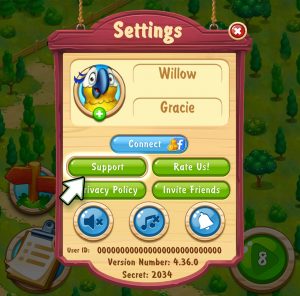
3. Tap on the relevant Support Type
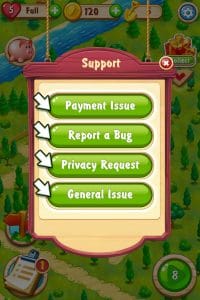
4. Provide as much information about the issue as possible, and tap “Submit”
Important note:
Please do not erase the App Data below the email, as this allows our support team to find your account easily and start helping quickly.
Don’t hesitate to reach out to the support team, we’ll do our best to help you solve the issue! 😊
You can help us make Word Farm Adventure better than ever!
We strive to be one of the best word puzzle / design & renovation games out there, and we’re working hard to add new missions and features to keep the game exciting and fun.
If you have suggestions, comments, or requests, feel free to submit your ideas directly to our Support team. Check out our FAQ: “How Do I Contact Support?”, who will make sure your feedback is heard 🙂
We look forward to hearing from you!
Safety and Fair Game Play
At Word Farm Adventure, our top priority is to create a fair and safe environment for all players, so we have a zero tolerance policy against cheating and any unethical behavior that may harm Word Farm Adventure or our players.
In the spirit of fair play, everyone should be able to enjoy playing Word Farm Adventure on equal terms.
Happy playing!
Any and all attempts to cheat the game will result in a permanent ban from Word Farm Adventure.
These activities include, but aren’t limited to:
- Attempting to exploit game features unfairly
- Exploiting a bug
- Sharing an account between multiple people
- Behaving with malicious intent
If you believe someone is cheating please bring it to our attention by sending an email to our Support team and they will look into further.
Check out our article on “How to contact Support”.
When you play Word Farm Adventure, you agree to our Terms of Service.
Our Terms of Service are designed to ensure that our players play fairly and in a friendly manner.
If you believe that a player isn’t playing by the rules, please report any inappropriate or abusive content by clicking the ‘Contact Us’ here.
We only share links to free gifts and other exclusive content on official Word Farm Adventure Pages.
Check out a list of official community pages right here >>> (The close question)
Please be sure not to open any suspicious links from anyone promising free or unlimited coins or boosters, as they are not affiliated with Word Farm Adventure, and are not able to deliver on their promises.
Opening suspicious links may expose you to risks that may include compromising your personal information or other negative consequences. Since they are not affiliated with Word Farm Adventure, please be aware that you do so at your own risk.
At Word Farm Adventure, the only place we publish updates, announce contests, and share pictures or any other content is on our official community pages.
All other groups or pages are not affiliated to Word Farm Adventure, and we cannot verify or otherwise guarantee the veracity of any information or claims they may provide.
We strongly recommend you do not click on any links from unofficial sources, as you do so at your own risk.
Here is a list of official Word Farm Adventure community pages:
So be careful out there, and remember to only trust information provided in our official community pages!